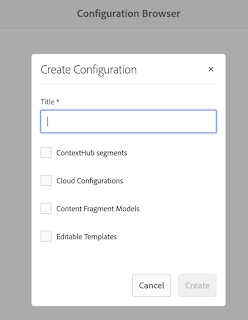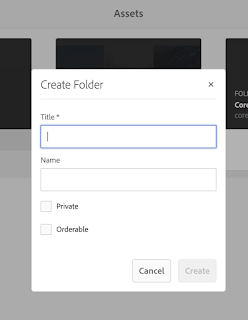Noticed below error message on AEM 6.5 author and publish instances.
Resource dumped by HtmlRenderer
Resource path: /content/demo/jcr:content/root/responsivegrid_111/demo/reponsivegrid
Resource metadata: {sling.modificationTime=-1, sling.characterEncoding=null, sling.parameterMap={}, sling.contentType=null, sling.creationTime=-1, sling.contentLength=-1, sling.resolutionPath=/content/demo/jcr:content/root/responsivegrid_111/demo/responsivegrid}
Resource type: nt:unstructured
Resource super type: -
Resource properties
jcr:primaryType: nt:unstructured
jcr:mixinTypes:[cq:replicationStatus]
Above error occurs when empty components of type nt:unstructured are copied using crx/de and are not drag and dropped. After deleting empty responsivegrid component which is copied in crx/de above issue is resolved.
Additionally, this error is observed when we enable a renderer for GET servlet. This can be disabled from the OSGI configMgr.
- Navigate to felix console's configuration manager
- Search for "Apache Sling GET Servlet"
- Check "Enable HTML" option, if the check box is checked then HTML renderer is enabled for the default GET servlet.
- Uncheck this checkbox, you notice the 404 page instead of the "Resource dumped by HtmlRendererServlet" message.